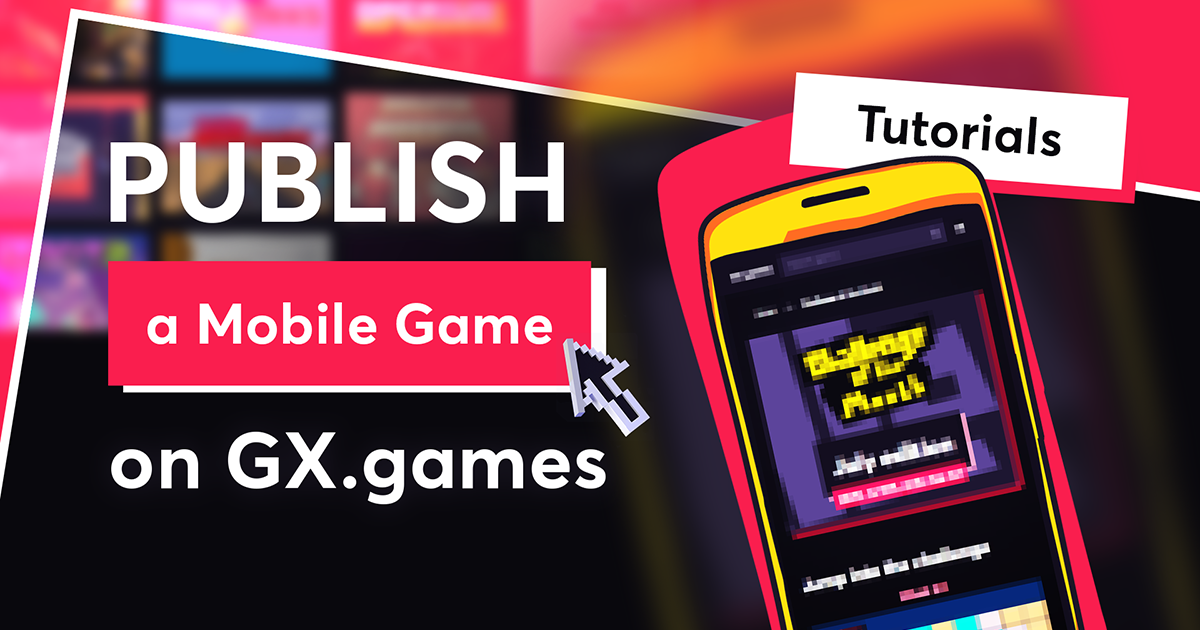So, you've made your own mobile game with GameMaker - now you're ready to publish your mobile game to GX.games, and potentially see it played by thousands of daily users.
Best of all, you don't need to complete complicated export processes for iOS and Android, or pay fees to the Google or Android App Stores. Through GX.games, your mobile games are playable on any device, and completely free to upload.
Watch the video version:
Also see:
Requirements
Development
You need the latest version of GameMaker, so update it if you haven’t already.
Mobile
You can use any mobile browser to play your game, but Opera GX will provide the best experience for both developers and players.
Testing Locally
Create a new project from the “Fire Jump” template, which is compatible with mobile displays and has touch controls:
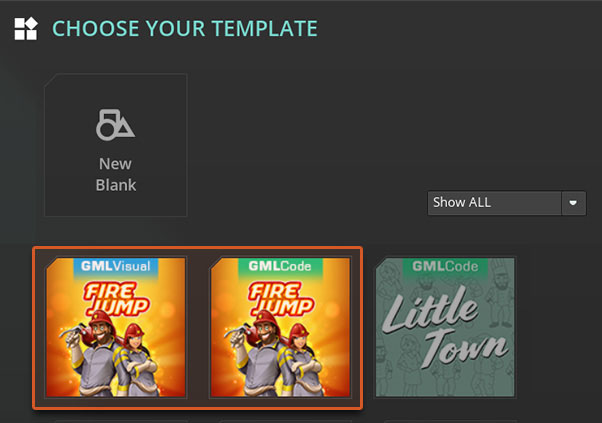
Or, open an existing mobile project if you have one.
In GameMaker
Select the GX.games target:
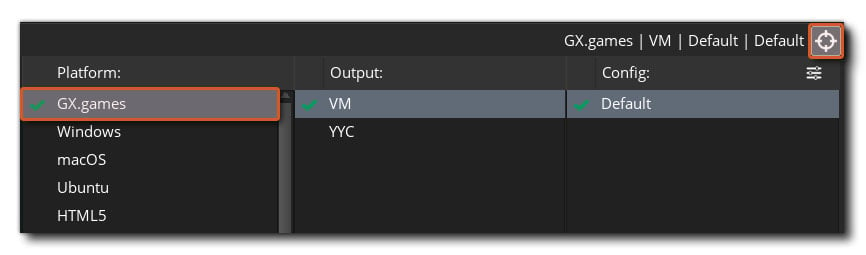
Run your game by pressing F5 or the “Run” button.
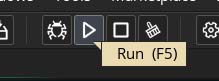
Your game will open in your desktop browser. Below the game window, you'll see a few buttons – scroll down if you don’t.

Press the “Show Opera GX QRCode” button highlighted above.
If you’re not using Opera GX on mobile, or this button doesn’t open the game for you, use the regular “Show QRCode” button.
I See The QR Code - What Now?
Open your phone’s camera, or preferred QR scanner app, and scan the QR code.
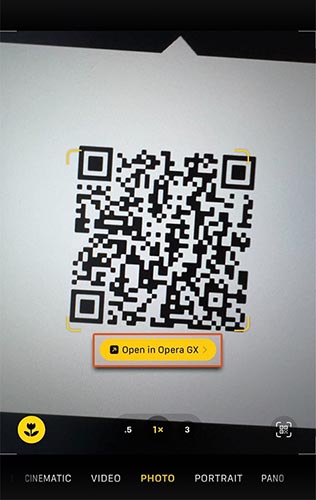
If you get a prompt to open a link in your browser, press it.
If you get any permission pop-ups, hit “Allow” or “OK”.
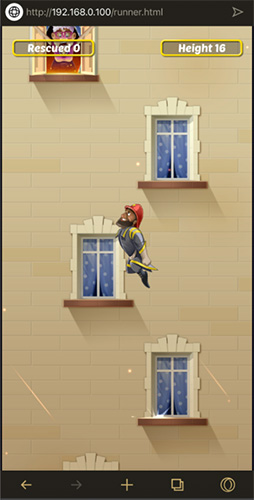
Your game will now run in your mobile browser! If you added touch controls, they'll work here, too.
It’s recommended to set your mobile’s default browser to Opera GX for the best experience.
It allows you to view a debug output within the IDE, and have a persistent connection where you don’t have to scan the QR on each play.
Publishing Mobile Games on GX.games
Click on “Create Executable” and upload your game to GX.games.
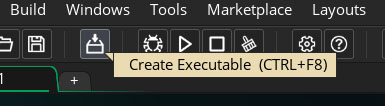
Once on the “Details” page on DevCloud, find the “Platforms” option, and enable “Mobile”.
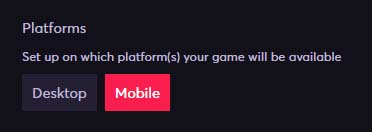
Disable “Desktop” if your game is mobile-only.
Follow the rest of the GX.games publishing tutorial to publish your game publicly.
Playing Games On Mobile
On DevCloud, open the “Publishing” tab. Enable the “Private” version.
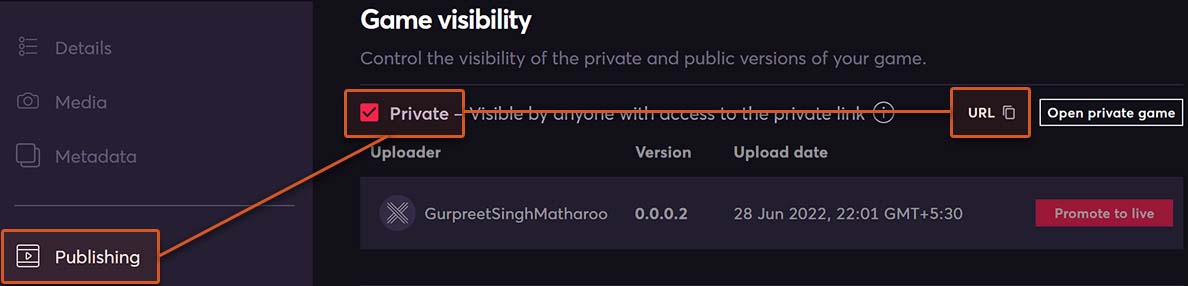
Click on the “URL” button to copy a link to your game.
Send this link to your mobile, open it in any browser and play your game!
Tips
Your game needs to be compatible with mobile displays, or adapt itself to different aspect ratios. Learn how to handle mobile resolution in your game.
Touch controls are also super necessary (unless you’re on one of the ancient keyboard phones). Add touch controls to your game.
On the GX.games target, you can tell if the game is running on mobile through os_get_info().
It returns a DS Map which contains the key “mobile”. It will be true if the game is running on the mobile version of the GX.games runner.
var _info = os_get_info();
if (_info[? “mobile”])
{
// Running on GX.games mobile!
// Set mobile resolution
// Enable touch controls
// etc.
}Happy (Mobile) GameMaking!